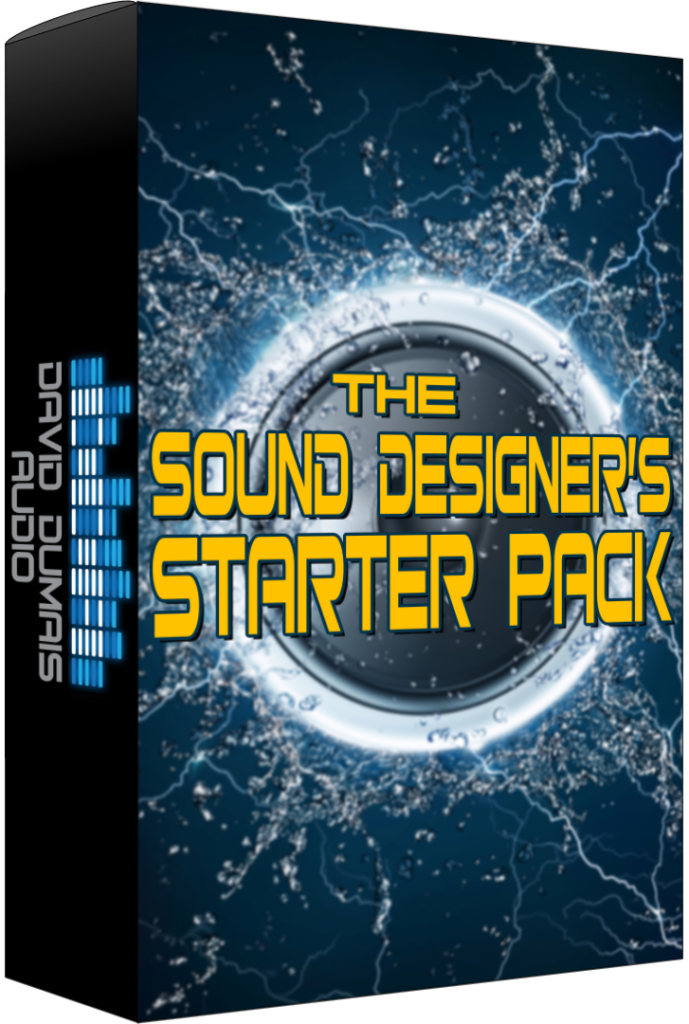*Please note that this blog post may contain affiliate links*
*This article was generated and written by AI.*
Sound Designer’s Starter Pack (free): https://daviddumaisaudio.com/starterpack
Hi there! If you want to learn how to create awesome sound effects, you’re in the right place. Today, I’m going to answer a viewer’s question about using RX to clean up sounds before we start stacking and layering them. So, let’s dive into the RX workflow!
Normalizing Audio Levels
Here we are in RX with a recording I made using my Zoom F6 recorder and an MKH 416 microphone. I recorded in 32-bit, so you might notice that some parts of my recording are soft, while others are really loud. The first thing I do is select everything and normalize the audio. Normalizing is important, especially with 32-bit recordings, because it helps boost the levels without bringing up noise. Let’s take a listen!
Equalization Techniques
Next, I check the EQ. I usually cut out anything below 20Hz to 100Hz because that low-end noise isn’t needed in most recordings. This helps prevent loud peaks in the sound. After cutting out the low end, I can normalize my sounds again, which gives me more volume. This is a great trick!
De-noising Methods
Now, let’s talk about de-noising. It’s key to clean up noise, especially if I’m in a loud environment. I usually have a bit of silence at the start of my recordings to capture the room tone. I use the noise profile to learn the noise. Then, I adjust the threshold and reduction settings to find the cleanest sound. I crank up my speakers to hear the noise better and then bring it down until it’s barely there. This makes sure that when I add effects later, the noise won’t be heard. Let’s preview!
Spectral Repair Process
After de-noising, I like to use spectral repair. This is especially useful for ambiance recordings. If my microphone gets blown out, I can select that part and clean it up. I’ll render the repair, and it makes a big difference in the sound quality. If there’s a little click, I can also use the time frequency selection tool to fix it. Let’s see how it sounds now!
Cleaning Up Audio Files
Next, I remove any unnecessary talking or preparation sounds at the beginning or end of my recordings. After that, I normalize everything again and add fade-ins and fade-outs to prevent clicks when playing back. If the noise level is still too loud, I may reduce it even more. Finally, I export the cleaned file back to my DAW for further processing.
FAQ
- What is RX? RX is a powerful audio repair tool that helps clean up and enhance audio recordings.
- Why normalize audio? When recording in 32-bit, normalizing helps to boost the audio levels (if the levels were too low) without increasing the noise, making the recording sound clearer.
- What is spectral repair? Spectral repair is a technique used to remove unwanted sounds from specific frequencies in a recording.
- How do I de-noise my recordings? Capture a noise profile during silence, then adjust the settings in RX to remove the unwanted noise.
- Where can I find sound design resources? Check out my resources page for tools and tips!
If this was valuable to you, please consider sharing it!
Have any questions or comments?
Leave them down below!