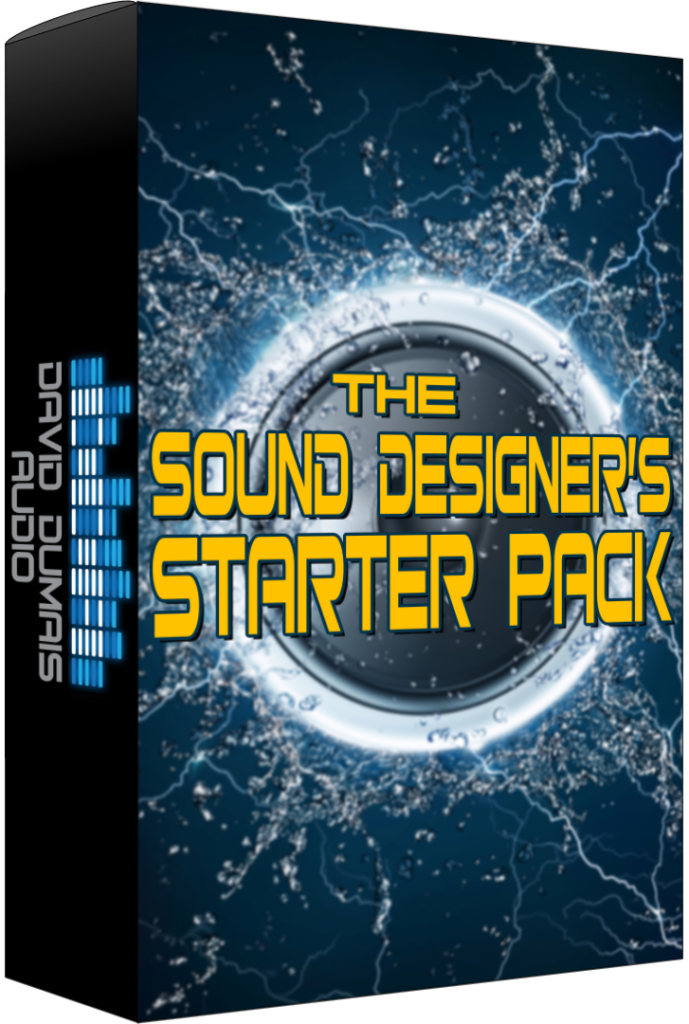Reaper Theme And Customized Settings For Sound Design
*Please note that this blog post may contain affiliate links*
Sound Designer’s Starter Pack: https://daviddumaisaudio.com/starterpack
In this video, I share how I set up and customized Reaper so that it could be optimized for sound design. I share how I set up my theme, tracks, mixer, export settings, and audio settings.
I discuss how to set up your main interface so that whenever you select a track, you can have the track channel selected on the side and see all the channel settings, FX plugins, volume, etc. We’ll also set it up from scratch and save it so that you can recall this layout using the screensets.
If you want to know how to auto-color tracks, we’ll go over that in this video. I’ll also share how to set up and customize your theme exactly the way you want using the theme adjuster and color controls.
One great setting I’ve been using in Reaper is the Spectral Peaks. This allows you to visually see the spectrogram with a waveform. It shows the different frequencies in different colors so that just by looking at your audio waveform, you can see exactly what frequency it occupies. It makes it easy to pick out low rumbles or high shriek information without having to listen through the file. It’s a time saver!
Finally, I go over some of my global Reaper preferences and my export presets.
If this was valuable to you, please consider sharing it!
Have any questions or comments?
Leave them down below!