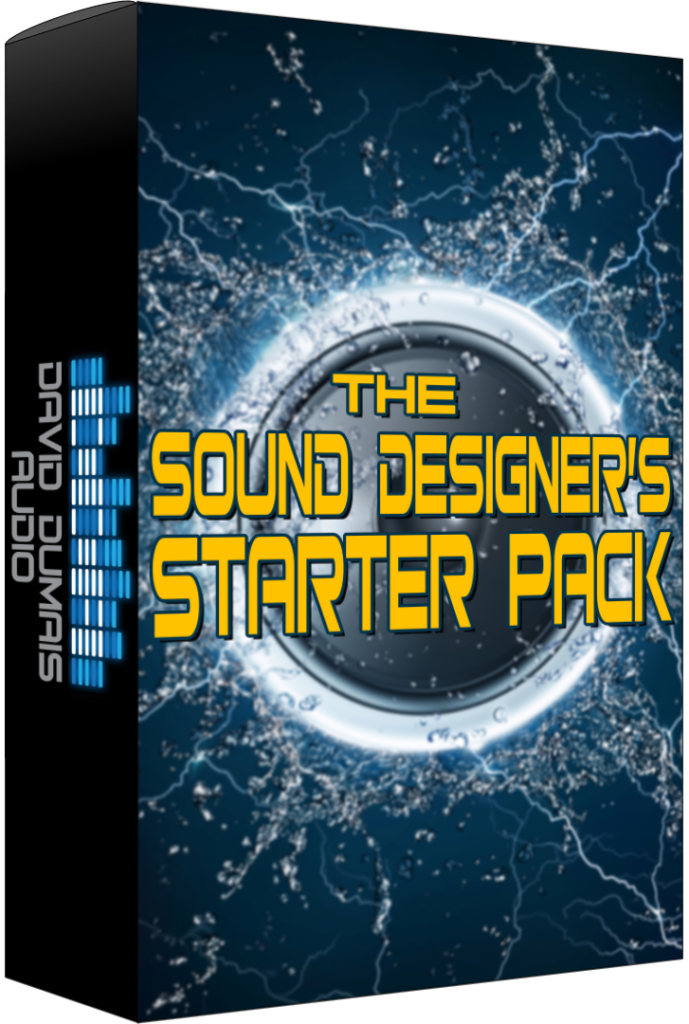I remember when I first got RX, I was using it exclusively as an audio repair and editing software. It was only months later that I was playing around with it and noticed that I could easily use it for sound design and create some cool new sounds from its many modules. Recently, I was playing around with it again and decided to dive deeper to find out how far I could push RX in my sound design work.
What I noticed was that the time-frequency tools and multiple modules were very versatile and flexible and allowed me to create a large number of random variations of sound that were quite pleasantly unexpected. I was able to create everything from crackles and pops, ambient textures, and even sci-fi UI, guns, and foley sounds. I want to share some with you my favorite tips to get you resampling your library of sound effects that you may not have used for a while.
What is Izotope RX?
Izotope RX is the industry standard for audio repair. Izotope revolutionized audio editing with RX’s many modules and tools. It allowed audio engineers to easily and quickly make edits that were impossible before.
RX comes with a number of modules such as de-bleed, de-click, de-hum, and de-reverb, all of which we will be able to use for sound design. The modules help easily remove any noise in the audio file, any clicks, crackles, or pops, and even reverb that may be unwanted. The time-frequency tools help remove any specific frequency-area of a sound by simply “painting” on the spectrogram and removing or lowering the gain of that section. As of writing this, RX can be purchased in 3 editions: Elements, Standard, and Advanced.
Sound Design tips with the RX filter tools
- Create a stutter effect by drawing multiple vertical lines on the spectrogram.
- draw lines horizontally to filter out the sound.
- Use the wand tool to select groups of frequencies. Cut or reverse the selected group.
- draw shapes like squares, circles, or triangles and any combination of these onto the spectrogram.
- draw lines from top-left to bottom-right to get a gun-like, or downer sound effects.
Sound Design with de-click/de-reverb/de-hum/de-ess/de-crackle (output only)
An interesting feature of RX is that certain modules allow you to only output the processed signal. For example, if you use the de-crackle module and select Output crackle only, you will be left with only the crackles that the module found in your sound source. You will most often need to normalize the file after processing the audio this way, but it can yield unique results. When using this tool for sound design, push the setting of the module to its limit to get the best results.
If ever you find that you see very little left on your spectrogram, use the normalize module to lift the amplitude back up and see what you get. Even if you think there is nothing left, you may be surprised to find some sound when you press normalize.
Sound Design with pitch Contour
Use Pitch Contour as you would any other pitch shifter. You can change the pitch over time or just change the general pitch of the entire sound file. My favorite place to get started with Pitch Contour is to go straight to the presets that come with the module. There you can really mangle up your audio – in a good way. A fun way to change your sound is to process it multiple times with your chosen preset. Just hit the Process button over and over and see what kind of sounds you get! If you want to be creative, create and save your own presets.
RX Tips for awesome sound design
- Press [Control+Scroll] on the mouse to make the time-frequency tools bigger or smaller
- Hold [shift] to add multiple filter markings on the spectrogram at once
- Push the modules and their settings to their extremes
- Reverse sounds using [Shift+R]. Experiment by selecting specific sections of the sound using different time-frequency tools and reversing only those sections.
- Copy [control+C] and paste [Control+V] sections together
- Use the module presets and build your own presets
- When you have chosen a module to work with, process the sound with that same module multiple times
- Use [Control+X] to cut out a section and [Control+N] to create a new tab with the section you just cut out.
- Use [Control+X] to cut out sections of the sound. Hear what new sound you have created with these holes in place
- Highlight a section of your audio file and press [Control+T] to delete the audio file except for your highlighted section
- Use time-frequency tools in combination with modules
What sounds work best?
All sounds can be used and manipulated inside RX. There is not one or other that is best. It just depends on what you want to create. Usually, the best results come when you use sounds with modules you would never think to use together. Here are a few ideas to get you started.
Kicks, drums, and transient sounds can create nice Sci-Fi gun sounds of Sci-Fi foley when processed with time-frequency tools or the pitch contour module.
Ambient sounds can create interesting textures if you craft shapes on the spectrogram with the time-frequency tools.
Vocals can create interesting stutter and vocal effects with the de-reverb and de-ess module.
What kind of sounds can you create using RX?
Personally, I have found RX to be really useful for creating Sci-Fi sounds, gun layers, kicks/impact sounds, stutter effects, and ambient textures. It is by no means limited to this, but this is where I have found the most use for RX. I should note that a lot of the sounds I create don’t end up being used completely on their own. They are used as layers in my sound design.
Wrap-Up
I hope my experience with RX has given you some insights that you may not have had before. Not only is RX an excellent tool for audio repair and noise removal that I use almost every day in my sound design work, but it can also be used powerfully to create awesome sound design. Thanks so much for reading!
If this was valuable to you, please consider sharing it!
What other ways do you use Izotope’s RX for sound design?
Comment below! I’m curious to know 🙂