If you are a sound designer, audio editor, or audio engineer, you will no doubt need to do some batch processing at some point in your work. It is always a good practice to record and work with audio files that are at the highest sample rate possible. You can always downsample at a later time, but it isn’t really possible to upsample. When all your edits are done, you can simply batch process all your audio files together, downsample them and, if you need, you can even batch process them from stereo to mono.
So, how exactly do you batch convert hundreds of audio files at a time? Use Izotope’s RX Batch Processor which is available in the editions of RX Standard and RX Advanced. Simply go to the Windows tab and click on Batch Processing or hit [Control+B]. Drag and drop your files into the input files box, adjust the settings to meet your needs, and hit Process.
You’ll notice there are actually a lot of options for batch processing when using Izotope’s RX. You can batch process EQ, Reverb, Compression, Distortion, and actually an almost limitless number of effects using the Plug-in module. Let’s see exactly how we can achieve batch processing with RX and we’ll also discuss other options as well.
How To Create Presets For Batch Conversion
Before we begin doing any batch processing, we will save ourselves a lot of time if we can create presets that we can come back to every time we need to do a certain batch process.
Here is how to create a preset in RX:
- In Izotope’s RX, open the Batch Processing window (Window -> Batch Processing OR [Control+B])
- On the left-hand side, you will see the batch processing jobs. Click the Add button to add a new preset.
- Double click on the preset name to rename it.
- In the Processing steps box, click the + icon
- Select the module you wish to use
Now that we have a preset configured, let’s look at how we can batch process from stereo to mono.
How To Batch Convert Stereo To Mono
- In Izotope’s RX, open the Batch Processing window (Window -> Batch Processing OR [Control+B])
- Select your desired preset
- In the Processing steps box, click the + icon
- Select mixing with preset and Mix to Mono
- Now choose the folder and naming structure for the files
- Choose your file format
- Press Process
How To Batch Resample (96khz to 44.1khz & 24bit to 16bit)
- In Izotope’s RX, open the Batch Processing window (Window -> Batch Processing OR [Control+B])
- Select your desired preset
- In the Processing steps box, click the + icon
- Select resample with preset and 44.1kHz OR 48kHz
- Now choose the folder and naming structure for the files
- Choose your file format
- Click Set output options (you’ll need to have your files in the Input Files box in order to click on this button). Set the Sample format to 16-bit. Click OK.
- Press Process
Tips For Batch Processing With Izotope’s RX
- As mentioned before, create presets in order to save yourself some time and effort.
- Use the Plug-in module to process the audio files with your favorite 3rd party VST and DirectX plug-ins.
- Drag and drop your audio files directly into the batch processor
- Add multiple processing steps. You can click the + icon multiple times in the Processing steps box to create a chain of processes at once.
Best Software For Batch Processing Audio Files
As it is probably apparent in this article, RX is definitely my favorite and biased option for audio engineers or sound designers who will constantly be in need of audio batch processing. It is challenging for me not to suggest getting RX because I use it so much in my daily work. From sound design, audio editing, to batch processing, RX does it all – and is quite user-friendly. However, at 400USD, it can be a steep price to pay for someone just getting started in the audio world. If you can, consider getting it when it comes on sale a few times a year at 50% off (199USD). This is a worthwhile investment for any serious audio engineer.
However, for those who may be starting out or may not need all the features RX offers, here are a few other notable mentions worth looking at:
- Audio Batch Converter by PreSonus (49USD)
- Resonic Pro by Liqube Audio (69€)
- Wavepad by NCH Software (FREE)
How To Convert Audio Files For FREE Using Audacity (Not Batch)
Though you cannot batch process inside of Audacity, it is a free tool that allows you to export audio files from stereo to mono and downsample from 96k to 48k or 44.1k.
Here are the steps to take:
- Track -> Resample
- Choose the desired sample rate and click OK
- Track -> Mix -> Mix Stereo Down to Mono. This will sum up both channels into 1 new mono channel.
- Here is another tip: from the track dropdown menu, go to Split Stereo to Mono. This splits the left and the right channels apart from each other and makes them both mono. You are left now with two different mono channels.
Of course, you can do this inside pretty much any DAW nowadays, but for those on a budget, this will do the trick.
Conclusion
There are many ways to do batch conversions of audio files. Powerful DAW’s such as Cubase can batch process audio files upon export. However, at the time of writing this, I personally find Cubase lacking in its flexibility to export audio files. This is why I turned to RX and have been using it since as my batch processing software – and I am really glad I did.
If this was valuable to you, please consider sharing it!
Have any questions?
Comment below!
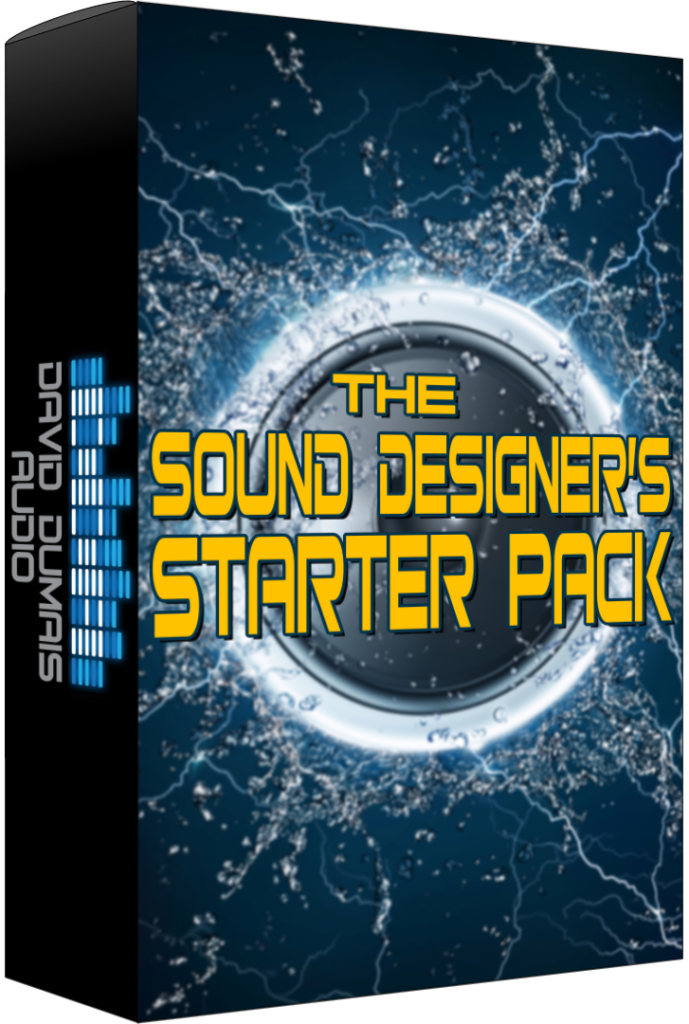
Is this what you would recommend to batch process down sample to 192 kilohertz 24 bit black file playback on flash drive into two channel amp receiver.
If not what do you recommend including cost driven software
Yes. RX should work. iZotope have a free trial for their software if I’m not mistaken. I would recommend trying that out first to make sure it can do what you want it to do. I’m not 100% sure what you’re asking exactly, but RX should be able to down sample to 192kHz 24bit in stereo.