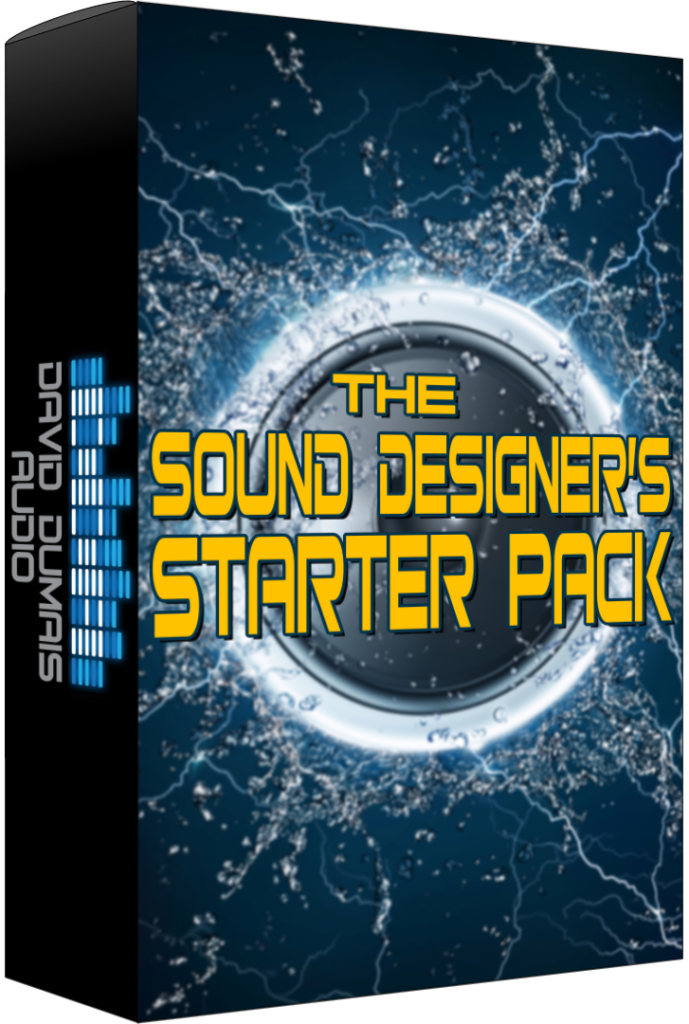*Please note that this blog post may contain affiliate links*
Sound Designer’s Starter Pack (free): https://daviddumaisaudio.com/starterpack
*This article was generated and written by AI.
If you’re eager to learn how to create your own Arrow Shot sound effects from scratch, you’re in the right place. This guide will walk you through the entire process, from recording to assembling your sounds in Reaper. With a focus on creativity and experimentation, let’s dive into the layers of sound design that contribute to an engaging arrow shot effect.
Step 1: Setting Up Your Project
First things first, let’s set up our project in Reaper. Once you have your workspace ready, you’ll notice that I like to categorize my sounds into five different layers. Each layer plays a critical role in crafting the final arrow shot sound. The key to achieving a unique sound is to explore various variations, takes, and recordings. This allows you to create depth and richness in your sound design.
Step 2: Creating the Release Layer
The first layer we’re going to create is the release layer. This is the sound of the arrow whooshing through the air after it’s been shot. To craft this layer, I used a sampler in Phase Plant. Here’s how I did it:
- Imported a sound from my Magic Sound Effect Pack, specifically the Air Soundscapes Natural 003.
- Although you can use various sources like wind recordings or even your own voice blowing air into the microphone, I opted for this sample.
- Utilized an LFO to modulate the pitch and filter cutoff, giving the sound a descending pitch as it whizzes away.
This approach creates a long, resonant sound that can be edited later. It’s easier to work with a longer tail than to try to extend a shorter one in post-production.
Step 3: Adding Filters and Effects
After setting up the basic sound, I added some filters to control the frequency range. I used a high cut and low cut filter to focus primarily on the high mids and highs. This step helps prevent a cluttered frequency spectrum, ensuring that the sound remains clear and impactful.
- Applied a bit of flanger for subtle movement.
- Added transient shaping to enhance the punch and attack of the sound.
These effects combined create a rich and dynamic release sound that is ideal for an arrow shot.
Step 4: Creating the Arrow Impact Sound
Next up is the arrow impact sound. This layer is quite simple to create. I used flexible objects like a long plastic straw or a small silicone spatula and flicked them on my desk. This mimics the vibration and impact of an arrow hitting its target.
- Recorded the flicking sound and adjusted the volume and gain to enhance its presence.
- This layer is straightforward yet effective, as it captures the essence of impact without overcomplicating the design.
Step 5: Designing the Swing Layer
The third layer is the swing layer, which adds a whoosh sound to the design. For this, I simply blew air through the microphone, creating a natural whoosh. You can also experiment with different objects to generate unique whoosh sounds.
- Record various swing and whoosh sounds to add variety.
- This layer enhances the dynamic feel of the arrow shot, making it more immersive.
Step 6: Adding Hit Sounds
The next layer involves hit sounds, which I created using metal objects. I recorded the sound of hitting my microphone stand or similar items. This layer adds a tangible element to the sound design, simulating the arrow striking a surface.
It’s essential to keep this layer simple, focusing on the clarity of the hit sound.
Step 7: Crafting the Whiz By Sound
Lastly, we need the whiz by sound, which adds a unique flair to the arrow shot. To create this sound, I used a collection of metal recordings and applied some effects:
- Stacked various metal sounds to build a rich texture.
- Applied Doppler effects to simulate the motion of the arrow passing by, adjusting speed and distance settings for realism.
This layer is crucial for giving the arrow shot a sense of speed and movement. By using volume automation, I made sure the loudest peaks aligned with the listener for a cleaner sound.
Step 8: Assembling the Layers
Once all the layers are created, it’s time to assemble them in Reaper. Import the sounds into your session, and use the NVK Create tool to select the folders with your individual sounds. This allows you to quickly create variations and ensure that the final product is dynamic and engaging.
Experiment with different combinations of layers and adjust their timing slightly to create more variations. This step is about exploring and finding what works best for your design.
Step 9: Finalizing the Sound Design
After assembling the layers, I added some final touches:
- Utilized OTT and limiting effects to boost the overall volume and ensure that each layer sits well in the mix.
- Exported the final sound to ensure it’s ready for use in your projects.
Conclusion
And there you have it! A complete guide to creating Arrow Shot Sound Design from scratch. By following these steps, you can create a rich and immersive sound that enhances any project. Remember, experimentation is key in sound design, so feel free to try different techniques and sources to develop your unique sound.
If you have any comments or questions, leave them below! I always read your feedback and appreciate your engagement. Happy sound designing!
Frequently Asked Questions
What tools do I need for sound design?
You will need a digital audio workstation (DAW) like Reaper, sound libraries, and effects plugins for processing your sounds.
Can I use my own recordings?
Absolutely! Using your own recordings adds a personal touch and can lead to unique sound outcomes.
How do I know if my sounds fit well together?
Listen critically to how layers interact. Adjust levels, panning, and effects to ensure clarity and balance. Blend your layered sounds together by processing them all with EQ, compression, saturation/distortion, or reverb on the group bus.
What is the best way to learn sound design?
Experimentation is key. Take time to explore different techniques, watch tutorials, and practice creating various sound effects.
If this was valuable to you, please consider sharing it!
Have any questions or comments?
Leave them down below!